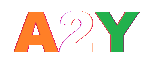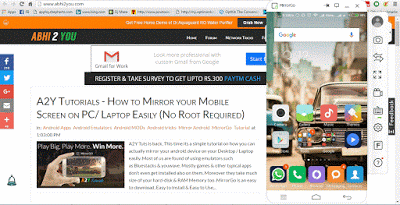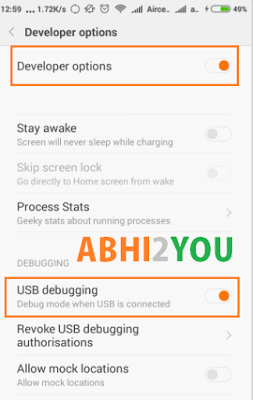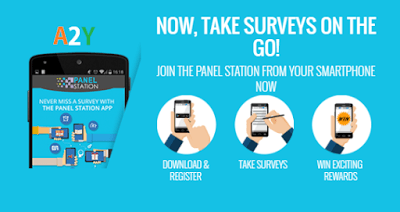A2Y Tuts is back, This time its a simple tutorial on how you can actually mirror your android device on your Desktop / Laptop easily. Most of us are found of using emulators such as Bluestacks & youwave. Mostly games & other typical apps don’t even get installed also on them. Moreover they take much size of your hard-disk & RAM Memory too.
MirrorGo is an easy to download, Easy to Install & Easy to Use software by Wondershare. You can download it within seconds unlike emulators they are big in size but you can mirror your android device by investing some MBs of your hdd space.
How to Get Started with MirrorGo ?
- Simply, Download MirrorGo for your PC/Laptop from here
- Its size is just some KBs so the download will end in few seconds
- Once Downloaded, Run the Setup file as Administrator & Allow it if your Window’s Firewall blocks it.
- Wait for few minutes & it will be installed successfully.
- Open MirrorGo & Now you can connect your device using USB / Wifi
- If USB, Then Enable Developer Mode in your mobile (if not) > Then turn USB Debugging Mode On
- If Wifi, You are required to Scan the QR Code & Download MirrorGo Mobile App in your phone
- That’s it! Allow other things your phone will ask your permission for them & Your device will be mirrored !
You can Access all your Apps, Games on PC (Big Screen), Record Screen, Capture Screenshots, Transfer files using MirrorGo
Troubleshooting with Developers Mode ?
- In order to enable Developers mode in your Device, follow below steps.
- Goto Setting > About Phone / About Device
- Now Tap for 5 times on ‘Build Number‘ for Samsung & other phones or ‘MIUI Version‘ for Mi Phones.
- Now you will get a success message that ‘You are now a Developer‘.
- Now Go Back & Goto ‘Developer Options‘
If you can’t find this option directly then Goto ‘Additional Settings‘ > ‘Developer Options‘